Alisaryn
Member
- Gender
- Female
Hi,
I recently finished these for using on my own test server and am posting them in case other people might find them useful! They're a set of GUI tools meant to accompany Tethealla's login/patch/ship servers, which make it easier to manage local/global GM permissions, name colors, and a bunch of other things.
Login Manager:
Download (Source)
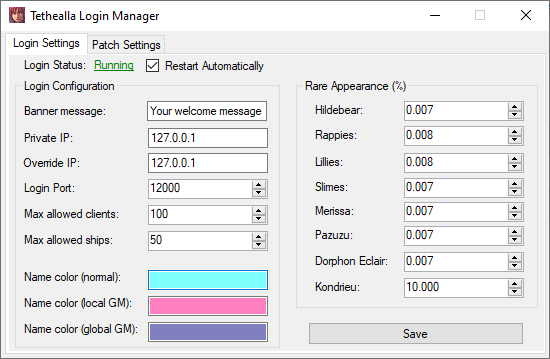
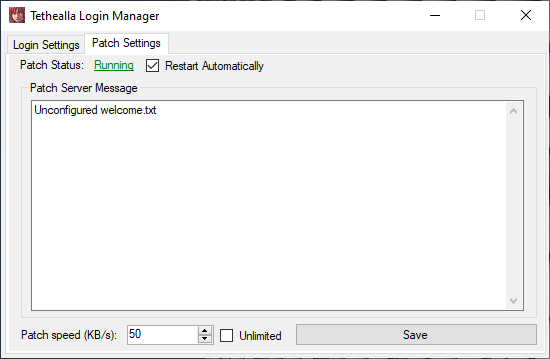
Ship Manager:
Download (Source)
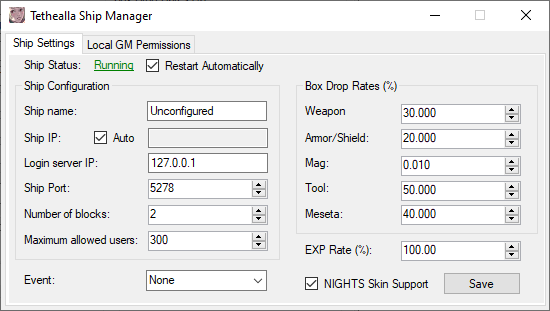
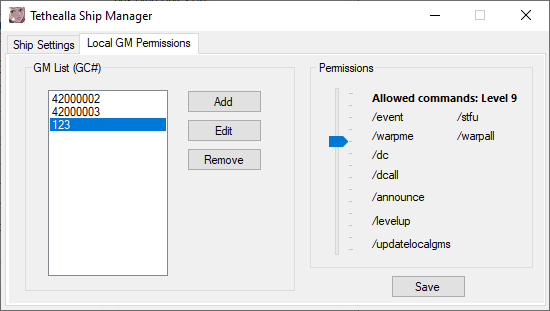
Account Editor:
Download (Source)
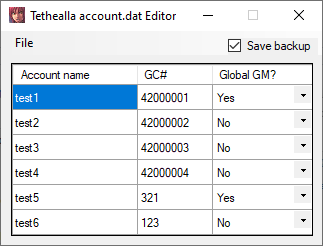
To use the login/ship managers, place them in their respective directories and run. They should load default settings if you don't have any config files made yet. The servers can be started/stopped by clicking the status link without needing to run their exe manually, and the background server processes will stop automatically if you close their GUI. Keep in mind that for most of the settings to take effect, you'll still need to restart the servers after saving!
If you'd like to add accounts through the file menu option in the account editor, make sure to put it in the same directory as account_add.exe. This is located in the login server directory by default.
All three require .NET Framework 4.7.2 or higher, which can be downloaded here.
I recently finished these for using on my own test server and am posting them in case other people might find them useful! They're a set of GUI tools meant to accompany Tethealla's login/patch/ship servers, which make it easier to manage local/global GM permissions, name colors, and a bunch of other things.
Login Manager:
Download (Source)
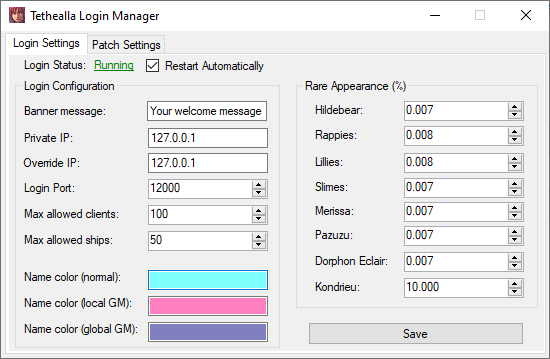
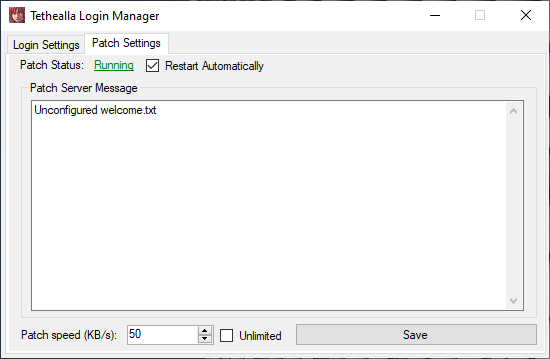
Ship Manager:
Download (Source)
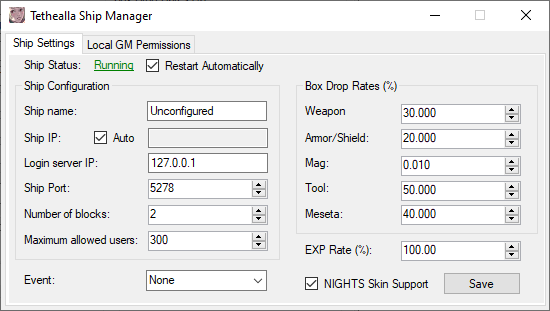
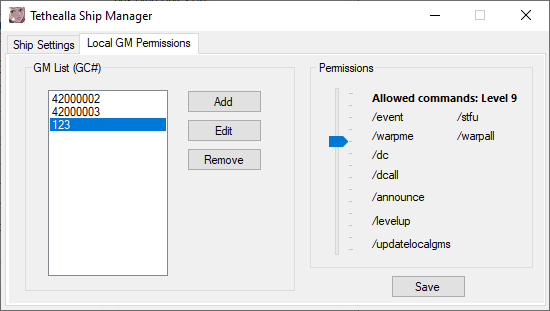
Account Editor:
Download (Source)
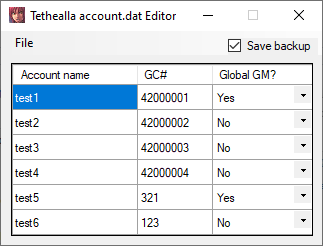
To use the login/ship managers, place them in their respective directories and run. They should load default settings if you don't have any config files made yet. The servers can be started/stopped by clicking the status link without needing to run their exe manually, and the background server processes will stop automatically if you close their GUI. Keep in mind that for most of the settings to take effect, you'll still need to restart the servers after saving!
If you'd like to add accounts through the file menu option in the account editor, make sure to put it in the same directory as account_add.exe. This is located in the login server directory by default.
All three require .NET Framework 4.7.2 or higher, which can be downloaded here.
Last edited:
