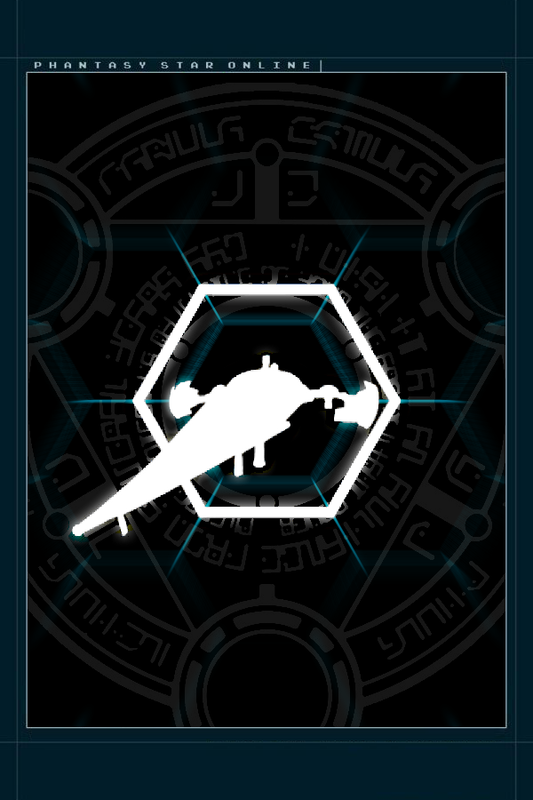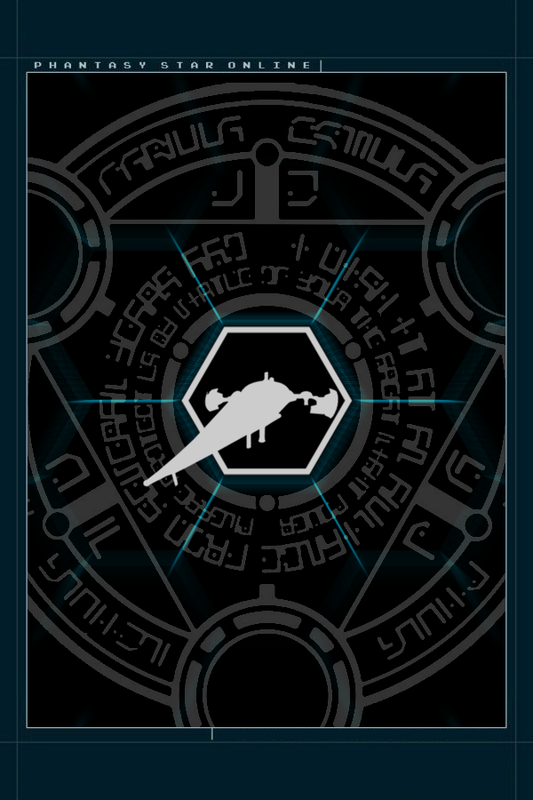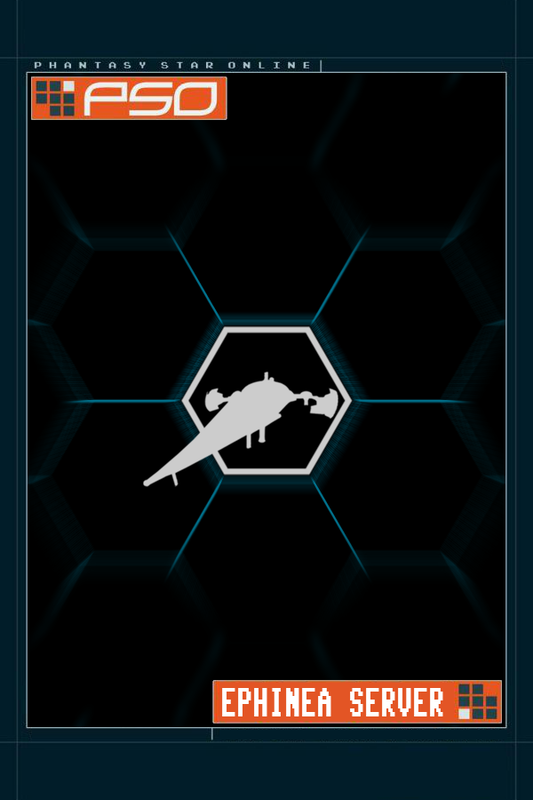Xira
Member
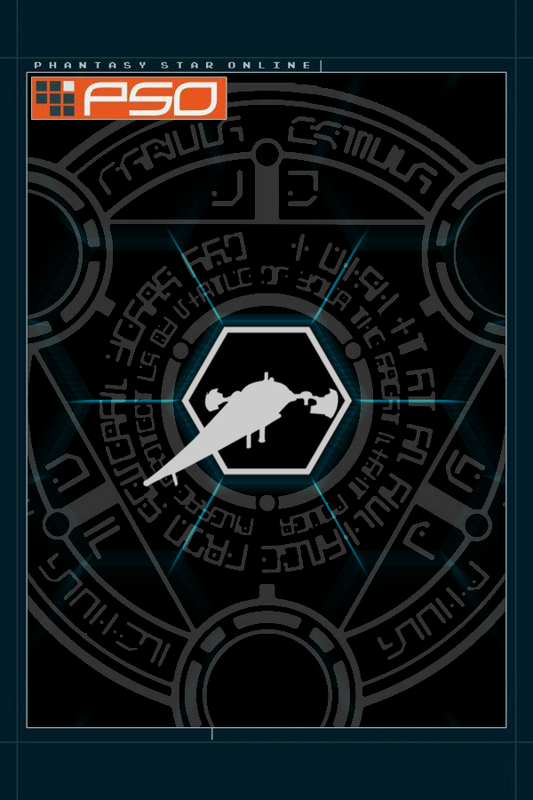
This is Ver. C - more to choose from in the attachments at end of post.
DISCLAIMERS: No copyright or ownership claimed. This is a mashup of others' images made in Paint.NET. Ephinea is Sodaboy's / the Ephinea staff's. Background image and PSO are (C) SEGA.
STEAM
- Download the above image somewhere safe (the EphineaPSO folder for instance)
- Skip to Step 4, if you have already added the game to the Steam Library / are coming from the Steam Input Guide.
- Desktop Mode
- Lower left corner: click [+] ADD A GAME > Add a Non-Steam Game...
- Wait 10 sec for it to find Ephinea as online.exe -- or use [Browse...] to find online.exe and hit [Add Selected Program]
- Search (upper left) for it
- Right click it: -> Manage -> Add to Favorites.
- Click the X to the right of the search box to clear the search
- Click on FAVORITES category header to show favorites as box art
- Right click the game: [Set custom artwork] and choose the grid icon you saved.
 If the icon in the Left Sidebar gets messed up, right click PSO there > Properties > CHOOSE ICON and change to online.exe's
If the icon in the Left Sidebar gets messed up, right click PSO there > Properties > CHOOSE ICON and change to online.exe's
- Big Picture Mode
- At the main menu, hit the Gear Icon in the upper right corner.
- Under the System header, click Add Library Shortcut
- Scroll through the list and hit Ephinea PSOBB / online.exe
- Find the game in your [Library], hit [Manage Shortcut], then [Change Icon...] and choose the grid icon you saved.
GOG GALAXY 2.0
- Skip to Step 4, if you have already added the game to the GOG library.
- At the top of GOG 2.0 click [+] icon -> Add Game Manually
- Type "Phantasy Star Online Blue Burst" and click on it when it appears in the results
- Click "[Mark as Owned]" at the top. It will immediately change to "[Link Executable]"; click that too.
- Find it in your Games list (it'll already have the official Sega artwork)
- Right click -> Edit
- Info tab: Retitle it to "Phantasy Star Online: Blue Burst (Ephinea Server)"
- Media tab: Click the Tile artwork and install this grid icon
Attachments
Last edited: