D
Deleted member 193
Guest
First change:
Effects Volume: 0%
BGM Volume: 100% (rare drop sound uses this)
Then:
Locate your ogg folder (inside your PSO data folder). Delete all files inside the ogg folder except the 2 raredrop sound files.
Go back, right click the ogg folder, click properties, click the security tab at the top.
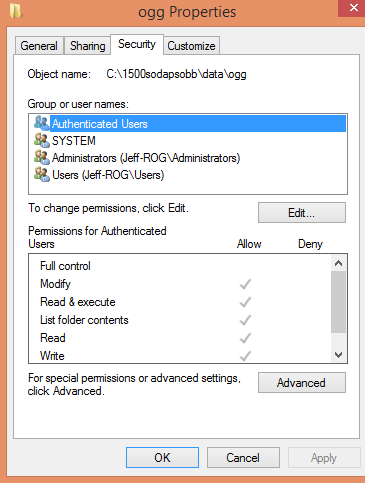
Click "advanced." You should now be here:
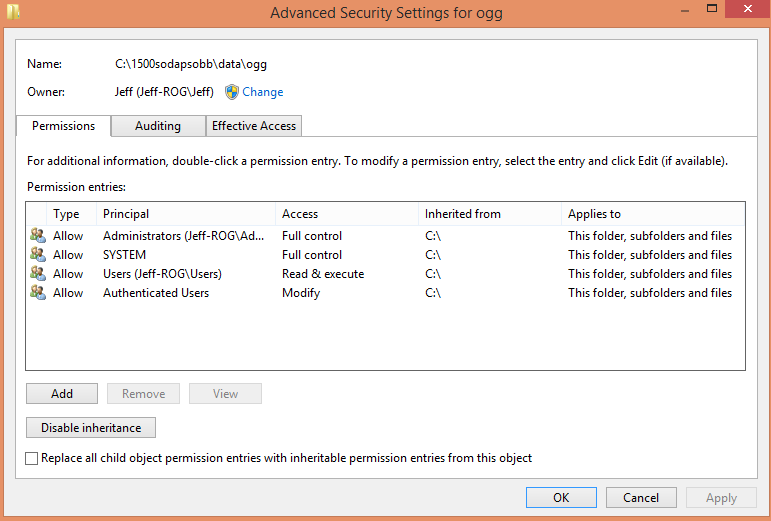
Make note of anything you have listed under "Principal." Click "add." Click "select principal."
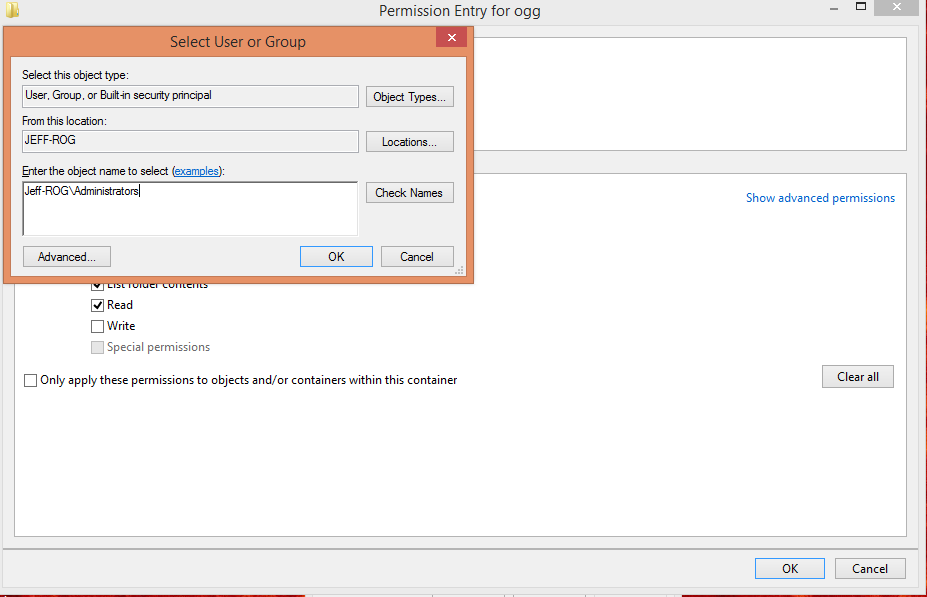
Type in one of your Principals in the white box. Click Okay. Now select:
Type: DENY
Applies to: This folder only
Click: clear all, and then check the "WRITE" checkbox. It should look like this:
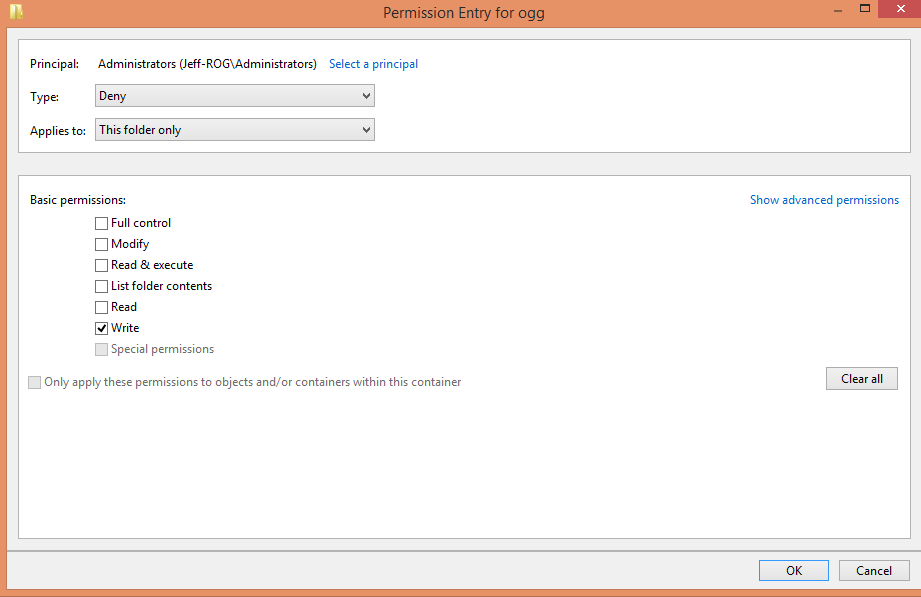
Click Okay. Click "add" again, and repeat for all the Principals (I'm not sure if just doing the administrator is enough, I haven't tested it, so I normally just do all of them). And then click apply/ok on both the security windows to close them.
If Soda doesn't add any new sounds you want, this solution will work permanently. You will never need to change anything.
If you ever DO want to patch your ogg folder (eg: Soda adds a new sound), just edit the "deny rules" to "allow" and save. Open the patcher, let it patch, then re-delete the sounds you don't want and switch the rules back to "deny."
Alternative quick-fix if that was too complicated (or you don't have access to the security settings at work):
Copy your ogg folder, and delete all the sound files except for raredrop and raredrop13, and save it somewhere.
Every time you want to play PSO you must:
1) Open the patcher
2) Delete your ogg folder and replace it with the "silence" copy you made.
3) Start Game (from the patcher)
Every time you open the patcher it will patch the sound files, so you will have to do this every time you play PSO (open patcher, replace files when it's done patching, start game).
If you have limited bandwidth, and patching the sound every time would be a bad thing, then add in a couple more steps (note: this also reduces the load on the server that Sodaboy is paying for):
When you save the "silence" folder somewhere, also back up your original ogg folder somewhere as well.
Every time you want to play PSO, you must:
1) Copy the contents of your "backup original ogg folder" to to your PSO ogg folder (to replace your "silence" folder)
2) Open the patcher (it won't patch your sounds because it won't detect them as having changed)
3) Delete your ogg folder and replace it with the "silence" copy you made.
4) Start Game (from the patcher)
Another option (which I personally use) is to write a script to do the last option for you automatically.
Effects Volume: 0%
BGM Volume: 100% (rare drop sound uses this)
Then:
Locate your ogg folder (inside your PSO data folder). Delete all files inside the ogg folder except the 2 raredrop sound files.
Go back, right click the ogg folder, click properties, click the security tab at the top.
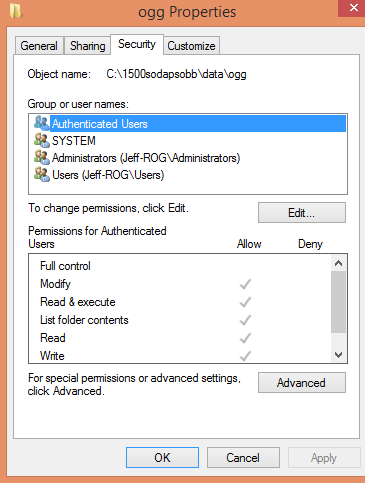
Click "advanced." You should now be here:
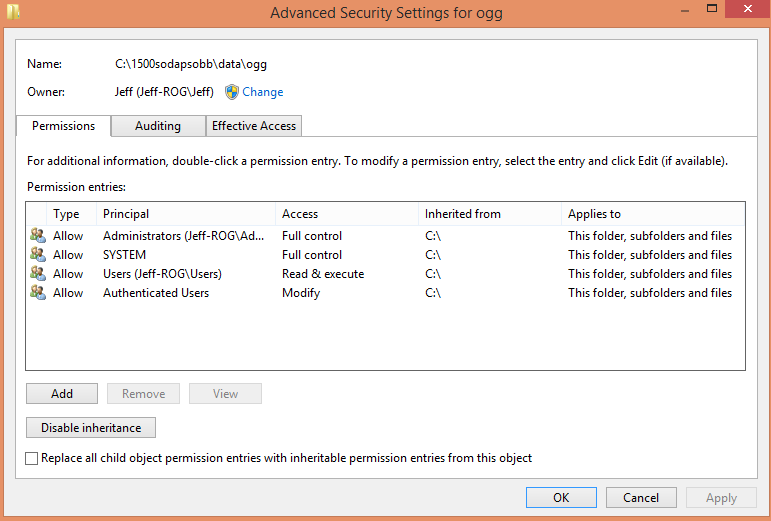
Make note of anything you have listed under "Principal." Click "add." Click "select principal."
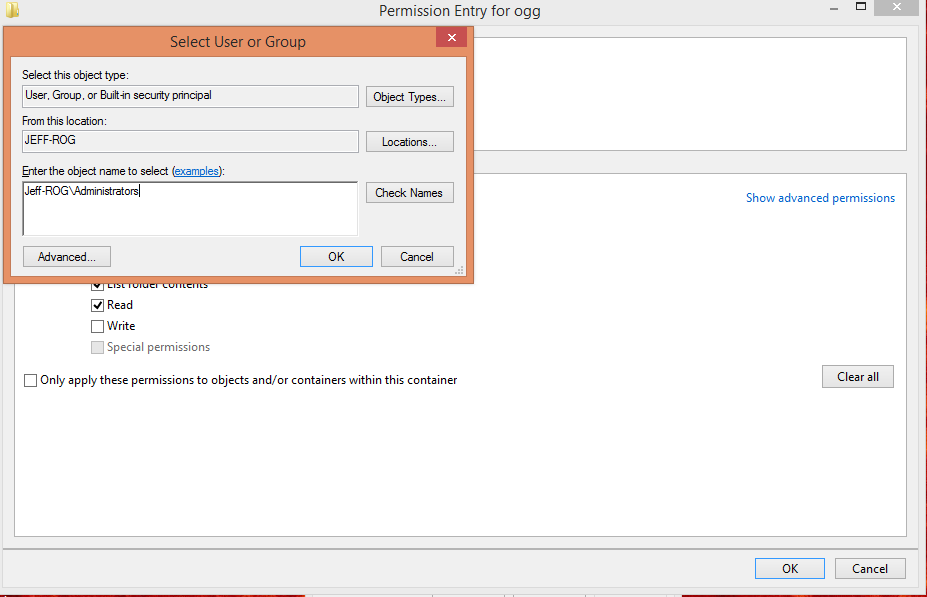
Type in one of your Principals in the white box. Click Okay. Now select:
Type: DENY
Applies to: This folder only
Click: clear all, and then check the "WRITE" checkbox. It should look like this:
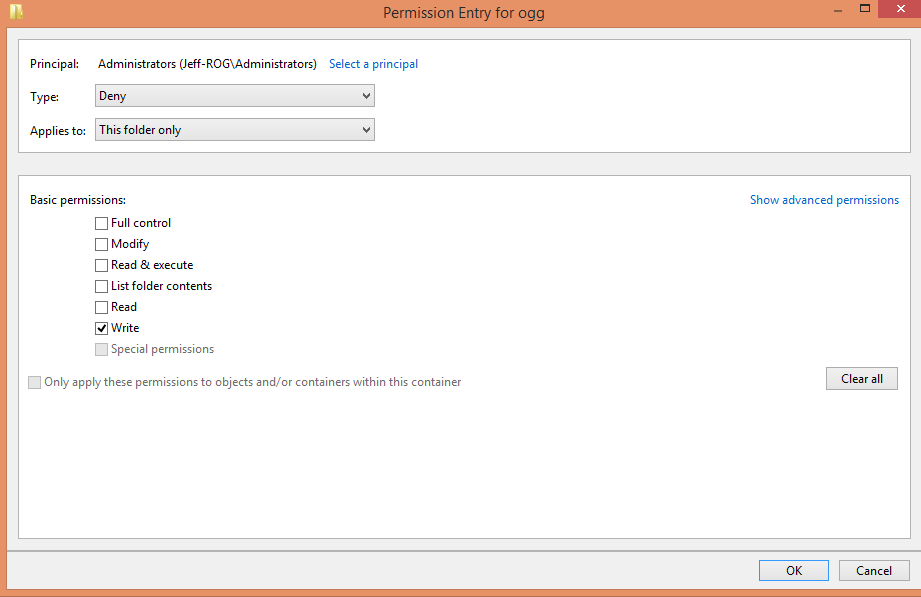
Click Okay. Click "add" again, and repeat for all the Principals (I'm not sure if just doing the administrator is enough, I haven't tested it, so I normally just do all of them). And then click apply/ok on both the security windows to close them.
If Soda doesn't add any new sounds you want, this solution will work permanently. You will never need to change anything.
If you ever DO want to patch your ogg folder (eg: Soda adds a new sound), just edit the "deny rules" to "allow" and save. Open the patcher, let it patch, then re-delete the sounds you don't want and switch the rules back to "deny."
Alternative quick-fix if that was too complicated (or you don't have access to the security settings at work):
Copy your ogg folder, and delete all the sound files except for raredrop and raredrop13, and save it somewhere.
Every time you want to play PSO you must:
1) Open the patcher
2) Delete your ogg folder and replace it with the "silence" copy you made.
3) Start Game (from the patcher)
Every time you open the patcher it will patch the sound files, so you will have to do this every time you play PSO (open patcher, replace files when it's done patching, start game).
If you have limited bandwidth, and patching the sound every time would be a bad thing, then add in a couple more steps (note: this also reduces the load on the server that Sodaboy is paying for):
When you save the "silence" folder somewhere, also back up your original ogg folder somewhere as well.
Every time you want to play PSO, you must:
1) Copy the contents of your "backup original ogg folder" to to your PSO ogg folder (to replace your "silence" folder)
2) Open the patcher (it won't patch your sounds because it won't detect them as having changed)
3) Delete your ogg folder and replace it with the "silence" copy you made.
4) Start Game (from the patcher)
Another option (which I personally use) is to write a script to do the last option for you automatically.
