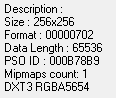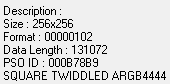MagicLuthee
Member
Hello here's a small guide on how to modify HUD textures for BlueBurst.
Guide:
1 - Extract data.gsl located in PSOBB folder
3 - Open f256-hyouji.prs with Texture Manager or VMT
4 - Export texture(s) as DDS
5 - Open them in an image editor that can handle DDS, in our case we are going to be using GIMP
6 - (GIMP) Export texture(s) as PNG, default options should be fine
7 - (GIMP) Open previously exported PNG file(s)
8 - (GIMP) Draw
9 - (GIMP) Export as DDS with BC1/DXT1 (If texture is Opaque) or BC2/DXT3 (If texture has Alpha/Transparency). Generate Mipmaps should not be enabled for UI textures but is pretty much mandatory for environment textures.
10 - Import your DDS in Texture Manager or VMT
11 - Save modified .prs file to a folder of your choice
12 - In order to see your changes put modified .prs file(s) into the game's data folder called 'data' (create it if not present), your file(s) will be read by the game despite it not being "packed" into a .gsl file
Note(s):
- Some elements like the PB gauge fill are drawn by the game, their position cannot be changed.
Useful Links:
PSO Tools
- PSO-Tools (Download Link)
DDS-Compatible Software (Free)
- GIMP (Main Website)
- Paint.Net (Main Website) -- DDS Plugin
DDS-Compatible Software (Paid)
- Photoshop
Thanks:
Echelon
VAL.5
Guide:
1 - Extract data.gsl located in PSOBB folder
3 - Open f256-hyouji.prs with Texture Manager or VMT
4 - Export texture(s) as DDS
5 - Open them in an image editor that can handle DDS, in our case we are going to be using GIMP
6 - (GIMP) Export texture(s) as PNG, default options should be fine
7 - (GIMP) Open previously exported PNG file(s)
8 - (GIMP) Draw
9 - (GIMP) Export as DDS with BC1/DXT1 (If texture is Opaque) or BC2/DXT3 (If texture has Alpha/Transparency). Generate Mipmaps should not be enabled for UI textures but is pretty much mandatory for environment textures.
10 - Import your DDS in Texture Manager or VMT
11 - Save modified .prs file to a folder of your choice
12 - In order to see your changes put modified .prs file(s) into the game's data folder called 'data' (create it if not present), your file(s) will be read by the game despite it not being "packed" into a .gsl file
Note(s):
- Some elements like the PB gauge fill are drawn by the game, their position cannot be changed.
Useful Links:
PSO Tools
- PSO-Tools (Download Link)
DDS-Compatible Software (Free)
- GIMP (Main Website)
- Paint.Net (Main Website) -- DDS Plugin
DDS-Compatible Software (Paid)
- Photoshop
Thanks:
Echelon
VAL.5
Last edited: